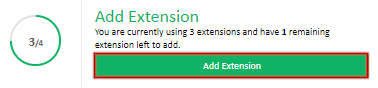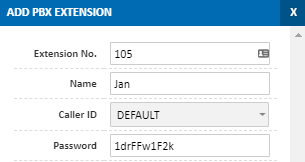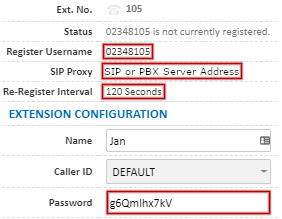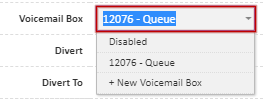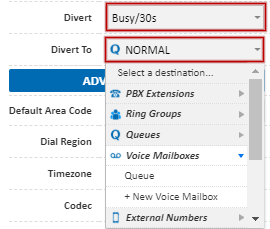Portal Guide - PBX Extensions and Sip Trunks
The number of extensions currently used, along with the maximum number of unused extensions allowed within the current plan is displayed in the circle. If you have used your maximum number of extensions, please see How to Change Plan.
Adding an Extension or SIP Trunk
To add a new extension, to connect up a new device to your MaxoTel VoIP service, choose Add Extension
Set the extension number to a 2-4 digit number. This will be used for calls between extensions.
Note that Password can't be altered until after the extension is created.
For information on the presented options, refer to Extension Settings below.
Editing an Extension
To edit an extension, find the extension in the Extensions list, then click the Edit button.
Retrieving Extension Setup Details
Editing an extension or SIP trunk (as above) will provide you with the settings required to configure your device. The minimum required fields are Register Username, SIP Proxy, Re-Register Interval and Password.
Extension Settings
In the name field, set a display name for the extension and select the caller ID that should be presented on outbound calls from this extension.
For Voicemail Box, select the voicemail that should be linked with this extension (if any). This is the voicemail box that the phone should monitor for new voicemails, and will display a notification on the phone (if applicable).
Divert, when enabled, passes an incoming call to another destination based on the handset status or if the call is unanswered for a period. Set the divert to your desired ringtime (eg. Busy/30s), disabled for no divert, immediate to forward all incoming calls without trying your phone, or Offline to divert calls automatically if your handset is not registered with the server.
If Divert is set to anything other than disabled, also set the Divert To field to the desired target. This can be voicemail, another extension, a mobile etc, or simply to hangup after the specified period. For assistance setting up a mobile divert, see Setting up a Mobile Divert
Advanced Options
Default Area Code specifies what should be prefixed when dialling a local landline number. For instance, if the handset is in Victoria, but the others are in Queensland, set this to 03 to be able to dial 1234 5678, instead of 03 1234 5678
Dial Region toggles between Australia and New Zealand. If this handset is located in Christchurch, setting this to New Zealand will allow local numbers to be dialed without an international call code.
Timezone allows you to specify the timezone for this specific extension, which is used to set the timezone on devices in auto-provisioning and the relative time presented on voicemails etc.
Codec can be used to force the server to use a specific audio type when negotiating with the handset. As setting this incorrectly can result in calls not working, we recommend leaving this as the default.
Can Call Spy and Call Spy Privacy allow or deny spying from or on this extension. For additional information, please see Call Spy
Block Outbound Calls prevents this extension from placing outbound calls, while allowing internal calls, including calls to other extensions and call transfers to other extensions.
Restrict IP can be set to allow a device to register to a SIP trunk only from this IP address. Any other registration attempts will be declined.
Send DID info to Asterisk/3CX will present the number that was dialed to the device registered to a SIP trunk. This is useful for routing based on the inbound number.
Allow Asterisk/3CX to set CLIP will allow the registered device to set the caller ID that is presented on outbound calls. See Valid Caller ID for more information.
Handset Provisioning
You can use the system to automatically configure Yealink handsets to connect to your extensions. For more information on the automatic provisioning system, please see Yealink Automatic Provisioning
 Australian Sales team about our phone system plans?
Australian Sales team about our phone system plans?