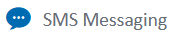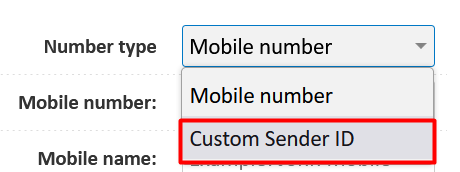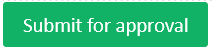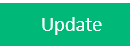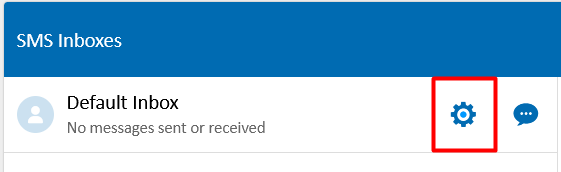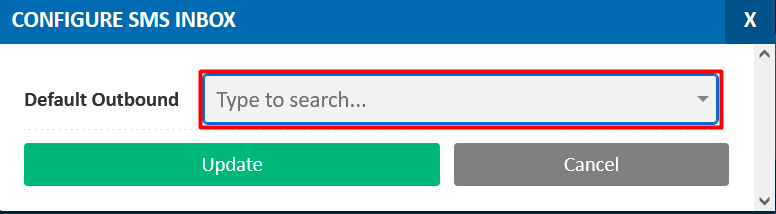Setting a Custom Sender ID to send SMS from your Company Name
Sending SMS messages from your business name is easy with MaxoTel
Avoid sending SPAM
Commercial messaging by SMS and email in Australia is regulated by the Australian Communications and Media Authority. Significant penalties can apply for sending SPAM.
We recommend that you:
- Get permission (either expressly, or inferred - in an ongoing business relationship)
- Use a Sender ID that identifies your business
- Offer a way to unsubscribe, with clear instructions in each commercial communication
- Find further information at https://www.acma.gov.au/avoid-sending-spam
Sender ID Limitations
Due to the nature of SMS Messaging, it is not possible to receive direct replies to messages sent with your business name as a Sender ID. You should consider two-way SMS messaging with a Virtual Mobile Number.
Sender ID's can only be 11 Alphanumeric characters. So you may need to shorten your business name to an abbreviation or simply leave off the last few letters if it exceeds 11 characters.
Requesting a Custom Sender ID
- Navigate to the page in the My Account Portal
- Click
- Select Custom Sender ID from the drop-down box
- Enter the desired Sender ID and press
The Sender ID will take up to 24 hours to be approved, however it is normally processed within 1 hour on business days.
Set your Custom Sender ID as the Default for Outgoing Messages
- Press the button beside the relevant Inbox
- Select your Customer Sender ID from the drop-down Box. Press
Note: It will only appear in the list once it is approved. - Press Save, and compose a message using the icon.
 Australian Sales team about our phone system plans?
Australian Sales team about our phone system plans?