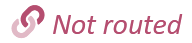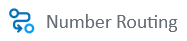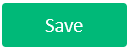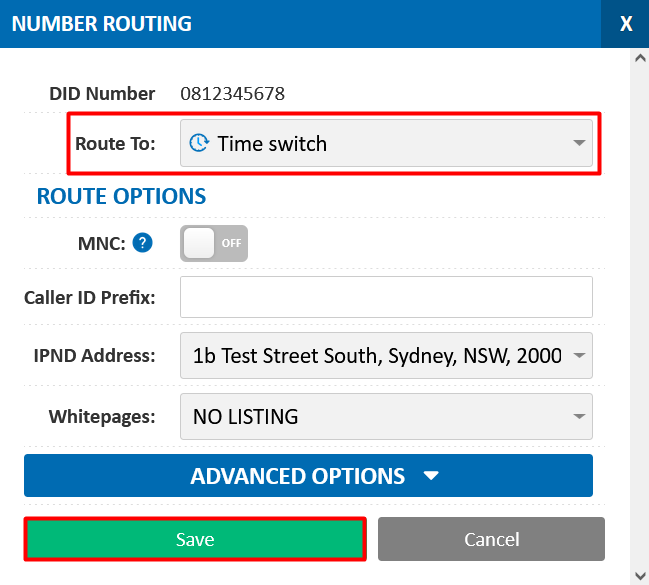Routing incoming calls to a new Time Switch
If your new Time Switch displays:, then incoming calls are currently going directly to an extension, ring group, call queue, or something else - meaning your Time Switch cannot handle them. Don't have a Time Switch? Learn how to create one first.
The More You Know
A Time Switch is a routing object that decides where calls go (where they are routed), based on your time schedule (time conditions) and any overrides. To do this, calls must first be routed to the Time Switch, and then the Time Switch routes call to the applicable area (i.e an Extension, or perhaps a Voicemail Box at close of business)
If you make a mistake and incoming calls don't work as expected, just change the Route to setting back to an extension, ring group, or external number
Routing from the Number Routing page (most common)
- Start by selecting from the My Account portal menu.
- Press the button on the right hand side of the incoming number that you wish to apply the Time Switch to.
- Choose your Time Switch from the Route to drop-down, and then press
Routing from an IVR (Voice Menu)
- Start by selecting from the Hosted PBX menu in the My Account portal.
- Press the button on your IVR menu.
- Choose your Time Switch from the Button 0-9 drop-downs, and then press
 Australian Sales team about our phone system plans?
Australian Sales team about our phone system plans?