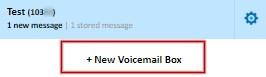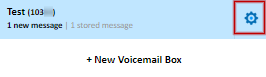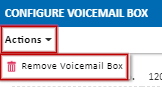Portal Guide - Voicemail
Voice Mailboxes displays the current number of voice mailboxes configured and the maximum number included in the plan at the top of the table. If the limit has been reached and more mailboxes are required, please see How to Change Plan
Learn how to set up a new Voicemail Box here: Setting up Voicemail
Reviewing Received Voicemails
The list on the left shows all currently configured mailboxes, their name, the voicemail box ID and the number of messages in the mailbox (A). Clicking on any of these will present a list of left messages, along with a text transcription of the message (B). The original recording of any message can be reviewed by selecting Open for the corresponding voicemail (C).
To delete a received voicemail message, or to mark a message as unread or old, click the check box to left of the received message or multiple messages details. To select all messages, click the checkbox at the top of this column. Once selected, click the trash can to delete the messages, or from the Mark dropdown choose whether the message/s should be marked as new (unread), or old (read, but retain).
Additionally, voicemails can be retrieved from any handset connected to your MaxoTel VoIP service. If the extension has been linked to this mailbox, dial *97, otherwise dial 50003, enter the mailbox ID and the PIN number.
Creating a New Voice Mailbox or Configuring an Existing Mailbox
To create an additional mailbox, click + New Voicemail Box.
To configure an existing mailbox, locate the mailbox and click the Cog.
Voicemail Box Options The Description field sets the display name for the mailbox, and should be set to something easily identifiable, for example, Paul’s Mailbox or Company Voicemail. Greeting sets the message that is played to the caller before they’re prompted to leave a message. This list will show any available sounds on your service to select from. A new message can be added by selecting either New Sound (Record) or New Sound (Upload). If instead the greeting will be set from a handset dialling into the mailbox (using *97 or 50003), select User Recorded. Additionally, to set no greeting, if the caller will be reaching the mailbox via a sound event, set this to blank. PIN sets the PIN number that’s required to login to the mailbox when dialling it from a handset to check voicemails or update the user recorded greeting. SMS To is an optional field. If this is set to a mobile number, the server will transcribe the voice recording to text and send it as an SMS to the number entered here. To disable transcription, leave this field blank. Caller’s # as SMS Sender ID works with the above message transcription. This will show the text message as being received from the original caller’s number, making it easy to return their call from the mobile device. Email To is an optional field. Setting this will send an email notification to the address specified when a voicemail is left in this mailbox. Attach VM to email works with the above setting and, when enabled, attaches the audio file of the voicemail to the notification email. Player Caller ID specifies if, when checking voicemails, the system should announce the original caller’s phone number Play time of call specifies whether, when checking voicemails, the system should announce the time the voicemail was received. Advanced Options Play greeting then hangup will, instead of inviting the caller to leave a message, play the audio file specified in Greeting, then disconnect the call. Retain Messages sets the maximum amount of time a voicemail message can remain in the mailbox before it is automatically deleted. Auto mark as read will set any voicemails in the mailbox to read, instead of new. Message transcription enables or disables the voice to text service, used for generating the voicemail previews
Deleting a Voice Mailbox
To delete a voice mailbox, click the Cog on the mailbox to be deleted, then from Actions, select Remove Mailbox.
Note: This action will remove the mailbox, along with any messages stored in it and can't be undone.
 Australian Sales team about our phone system plans?
Australian Sales team about our phone system plans?