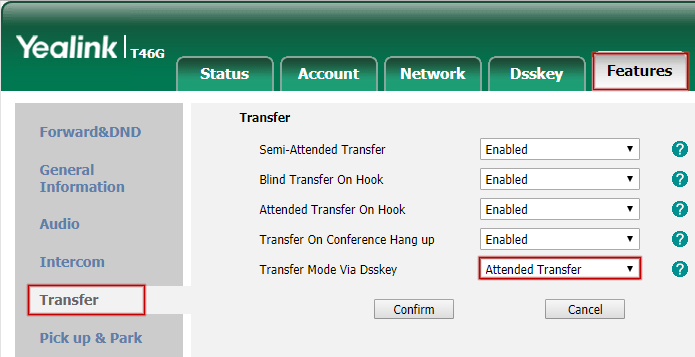Transferring Calls - Yealink
Call transfers can be made as one of two types:
- Blind transfer: This will immediately pass the call to the target extension, without connecting you to them first.
- Attended transfer: This will call the target and connect you to them. You can then transfer the original call to them at any point after they've answered.
When manually dialling a destination to transfer a call to, you can select the transfer type at the time of the call. If you're using a BLF or Speed Dial key, the type of transfer needs to be pre-configured. Please see below for instructions on changing the default type.
Performing a Blind Transfer
To conduct a blind transfer for a call in progress on your phone, press the transfer key on your handset. Enter the number of the transfer target, then press transfer again.
The call will be passed directly to the transfer target.
Performing an Attended Transfer
To conduct an attended transfer, for a call in progress on your phone, press the transfer key on your handset. Enter the transfer target number, then push the Dial key on your phone.
The initial call in progress will be placed on hold, and you will be connected to the transfer target. When you're ready to transfer the original call, press the Transfer button again.
If the transfer recipient doesn't answer, or if you've misdialled, you can return to the original call by choosing End Call, then pressing the Resume button to be connected to the original caller.
Configuring Yealink Default Transfer Type
When using a speed dial or BLF (status) key on a Yealink, the type of transfer will be determined by the Yealink's transfer type setting. This setting can be changed from the phone's web interface by logging in, then choosing Features > Transfer > Transfer Mode Via Dsskey
Once this setting has been updated, click the Confirm button.
 Australian Sales team about our phone system plans?
Australian Sales team about our phone system plans?