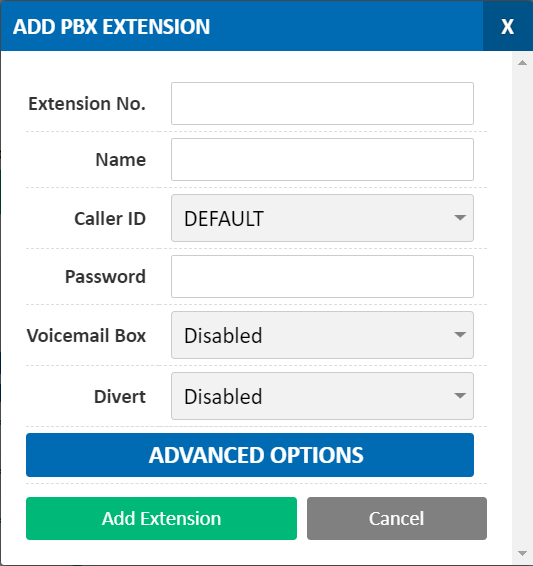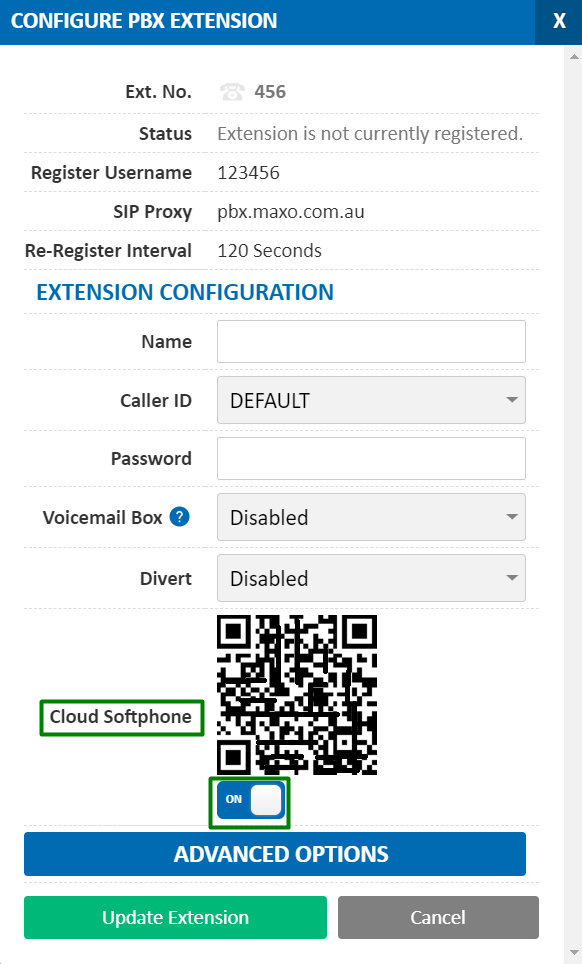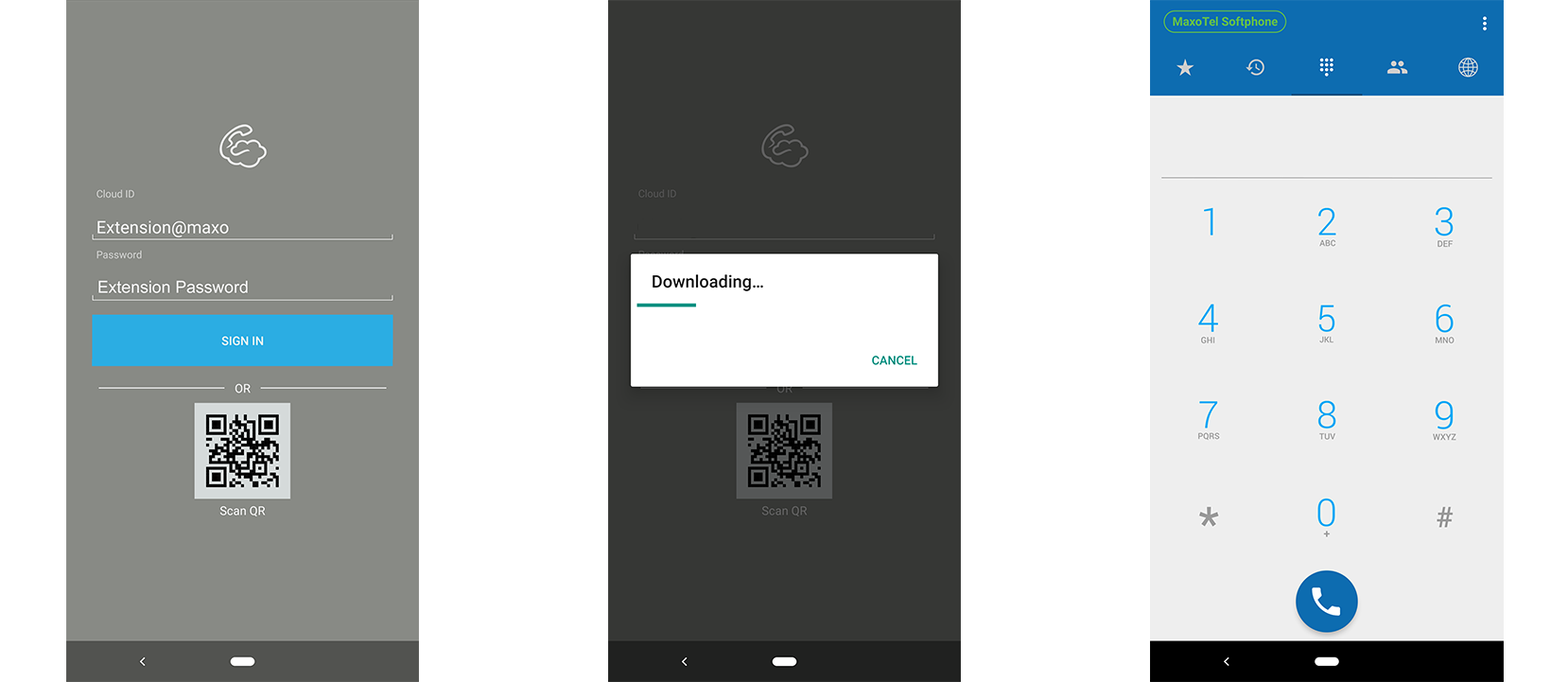MaxoTel Cloud Softphone
Please Note: MaxoTel Cloud Softphone can only be used with our Hosted PBX Plans. It is not compatible with our SIP trunking plans.
Cloud Softphone can be downloaded at the following links:
For iOS devices Click Here
For Android devices Click Here
Make sure before you start that you have a PBX Extension available on your account (my.maxo.com.au). To create an extension in your MaxoTel account, click on PBX Extensions, and then 'Add Extension'.
Now click 'Edit' on the Extension you've created. Here,you'll be able to enable 'Cloud Softphone', and a QR Code will appear.
Note: this option will only appear if there is no other device registering to the Extension
Once the app is installed on your device, Opening that app should prompt you to Scan the QR
Alternatively, you can manually enter the Cloud ID, and Password. The Cloud ID will be your Full Extension Number (followed by '@maxo'), and the Password will be the Extension Password:
Further Information
You can find a guide detailing the most regularly used features at Cloud Softphone Usage Guide
Logging Out of Cloud Softphone
Should you need to log out of Cloud Softphone, for example to move it to another device, please see Logging Out of Cloud Softphone
Troubleshooting
Cloud Softphone requires certain permissions to function correctly, and may require some changes to your mobile phone settings. For information on these configuration changes, please see Cloud Softphone Troubleshooting
If you are having issues with Cloud Softphone not connecting to push server when app is closed on Android devices due to a complex network or firewall, the following link will help:
faq.cloudsoftphone.com/ip-sipis
Alternatively, if the firewall supports it, you can create a DNS group object to resolve all IPs for all.sipis.acrobits.cz
White listing this DNS group will allow the cloudsoftphone handoff to function correctly.
If you have any troubles making and receiving calls from here on in, please give MaxoTel a call on 1800121210.
 Australian Sales team about our phone system plans?
Australian Sales team about our phone system plans?