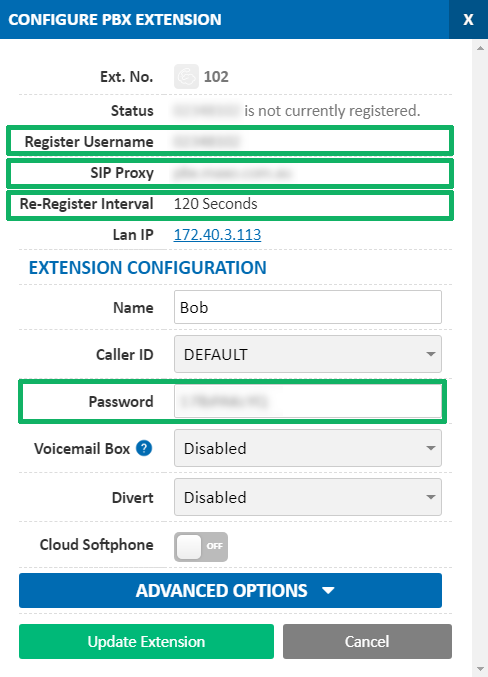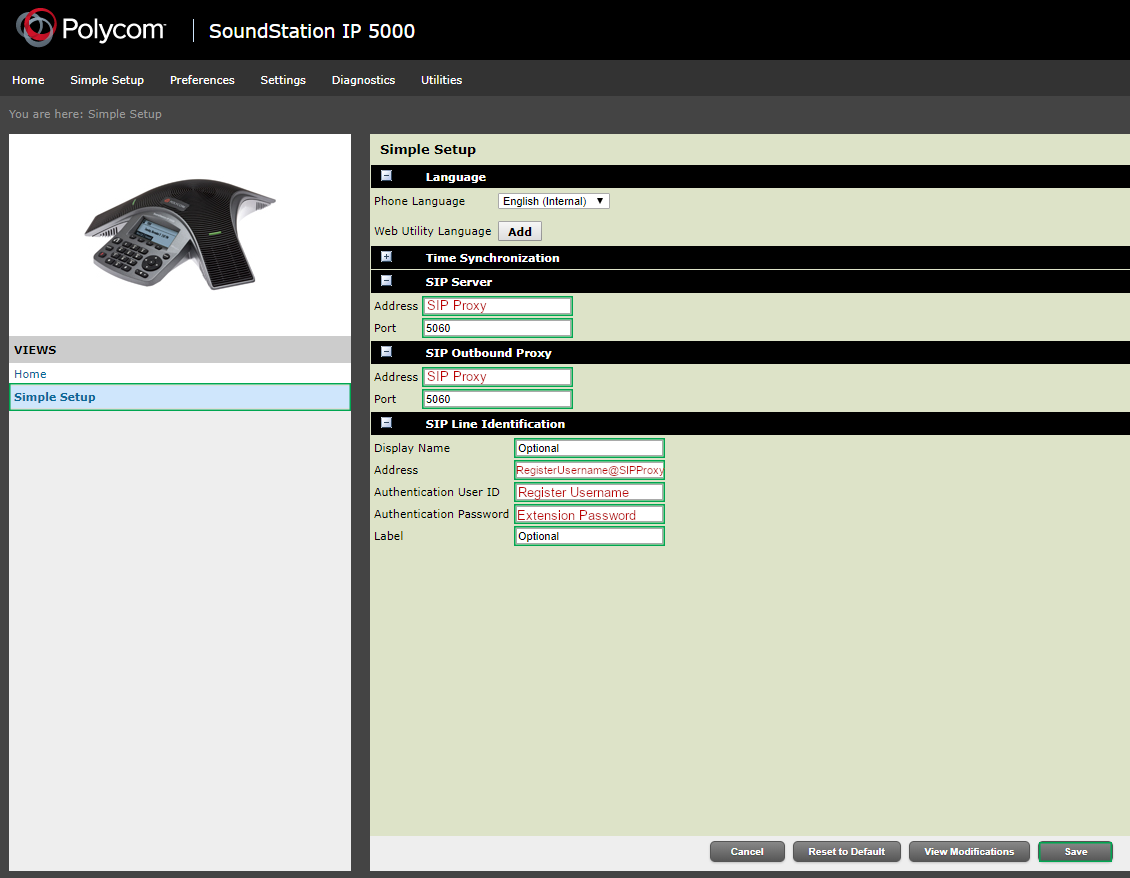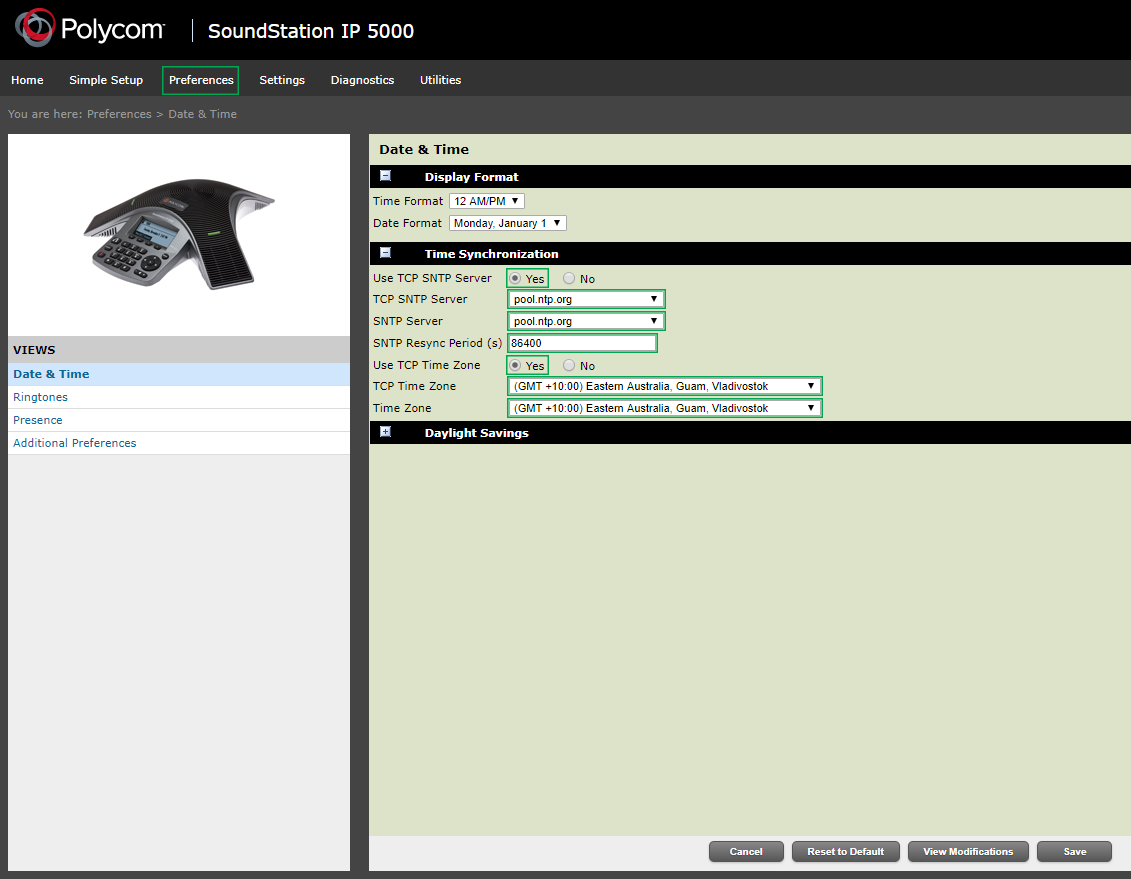Polycom Soundstation IP
(IP5000/IP6000/IP7000)
Find the extension number you're configuring, then click Edit. Take note of the following fields, highlighted in the image below, as you'll need these to setup the device. Note that if the extension is already configured on a device, you'll need to reconfigure, power down or factory reset the currently connected device before the required information will be displayed.
Before you begin, ensure that you've created your extension in the My Account Portal, https://my.maxo.com.au/. To retrieve the details of an existing extension, or create a new extension, login to the My Account Portal and select PBX Extensions or SIP Trunks from the menu, depending on your service type. If you're creating a new extension, click the Add Extension button, fill in the details and click Save. For additional information on creating an extension, please see Portal Guide - PBX Extensions and Sip Trunks
To configure the Polycom Soundstation Series to your MaxoTel account, first retrieve the IP Address so that you can log into the 'Web Configuration' via your computer. To do this, the press the 'Menu' button, and then choose Status, Network, and then TCP/IP Parameters. The IP Address should show up in the Status Page. Enter The IP Address into your web browser.
Once you are on the Web Configuration page enter the admin password. By default the the Password will be '456'.
On the simple setup page, expand SIP Server, SIP Outbound Proxy and SIP Line Identification
In Address for both SIP Server and SIP Outbound Proxy, enter the SIP Proxy from the Extension's settings, and set the port to 5060
Under SIP Line Identification, set the following:
- Address: this is the extension's Register Username @ SIP Proxy
- Authentication User ID: This is the extension's Password
- Label: This is the label that will be shown on the phone.
Hit the 'Save' Button at the bottom of the page to save the details.
Note: The Address in SIP Line Identification is formatted similarly to an email address. It should be the Register Username, followed by an @ symbol, then the SIP Proxy. For example, if the extension's Register username is 01897101, and the SIP Proxy is pbx.maxo.com.au, this field should be 01897101@pbx.maxo.com.au
Click Save Settings.
Finally, hover over 'Preferences' and then click 'Date & Time' and enter the the following settings to suit:
Hit the 'Save' Button at the bottom of the page to save the details
At this point, the phone should be ready to go. If you have any troubles making and receiving calls from here on in, please give MaxoTel a call on 1800 12 12 10.
 Australian Sales team about our phone system plans?
Australian Sales team about our phone system plans?