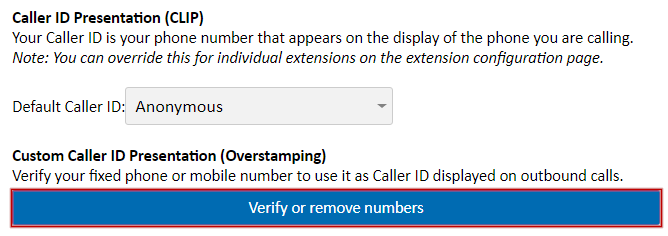Adding a Custom Caller ID
Note: When using a verified custom number that is not on your account, your calls may be filtered by some upstream carriers, and additional actions may be required for each call, i.e Pressing 1. You should purchase your number from, or transfer it to MaxoTel (number porting) in order to ensure the continued use of a particular Caller ID setting.
For Telstra numbers specifically, when you call other Telstra phone numbers you may be prompted to press a key before the call will connect. This is part of Telstra's anti-spam call strategy and there is no known way to disable the prompt at this time. It is also possible that calls may be outright rejected.
For more information see IVR Prompts or Failed Calls When Dialling Out With a Telstra Custom Caller ID
To add a fixed phone or mobile number you own to the available caller ID list for overstamping, navigate to Account Options from the account menu at the top right of the My Account Portal
Under Custom Caller ID, click Add or Remove Numbers
Enter the phone number to verify, including the area code (eg. 0712345678) and click Call Me
For a mobile phone, an SMS message with a verification code will be sent to the number. Enter the verification code, then click Complete Verification
For a fixed phone or other landline number, a phone call will be placed to the number entered. Please answer this and enter the verification code, then click Complete Verification
The verified number will now be selectable as both the account's default caller ID and in the SIP trunk or PBX extension options.
Removing a Customer Caller ID
If you no longer own a phone number that has been verified for custom Caller ID, it can be removed from the caller ID list from the Account Options section of the Account menu, at the top right of the My Account Portal.
Under Custom Caller ID, click Add or Remove Numbers.
You will be shown a list of all previously verified numbers. To remove one, locate the number, then click the icon.
 Australian Sales team about our phone system plans?
Australian Sales team about our phone system plans?