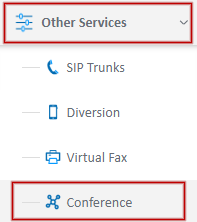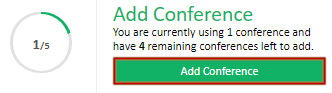Portal Guide - Conferencing
A conference is a virtual meeting room, allowing multiple people, both internal and external, to join a call. This is commonly used for staff meetings, or for discussions with multiple stakeholders.
Conferences are setup and managed through the My Account Portal, https://my.maxo.com.au/ by selecting Other Services then Conferencing.
The number of conferences currently used, along with the maximum number of unused conferences allowed within the current plan is displayed in the circle.
Creating a Conference
Before you can use conferencing, you need to create a meeting room by clicking the Add Conference button.
As a minimum, you'll need to specify the conference's name, and take note of the user PIN.
For details on the options presented, jump down to Conference Options below.
Editing an Existing Conference
Any previously created conferences will show under the configured conferences list, with an overview of the conference configuration. To change any of these details, click the Edit button for your target conference.
For details on the options presented, jump down to Conference Options below.
To delete a conference, locate the target conference room and click the icon.
Conference Options
When creating or editing a conference, you're presented with the following options, which are detail below:
| Option | Detail |
|---|---|
| Enabled? | Whether or not this conference is active and can be dialled in to |
| Name | Display name for the conference room |
| Admin PIN | Set the PIN for any admin users. Admin users can press * on their phone to mute/unmute other participants |
| User PIN | The general access PIN for people dialling in |
| 1800 Access | Whether this conference should be accessible from the shared access 1800 number. Note call costs may apply. |
| Join Sound | Enable or disable a sound when a user joins a conference in progress |
| Announce Join | Should the system ask a participants name, then play it the conference in progress when the user joins. |
 Australian Sales team about our phone system plans?
Australian Sales team about our phone system plans?