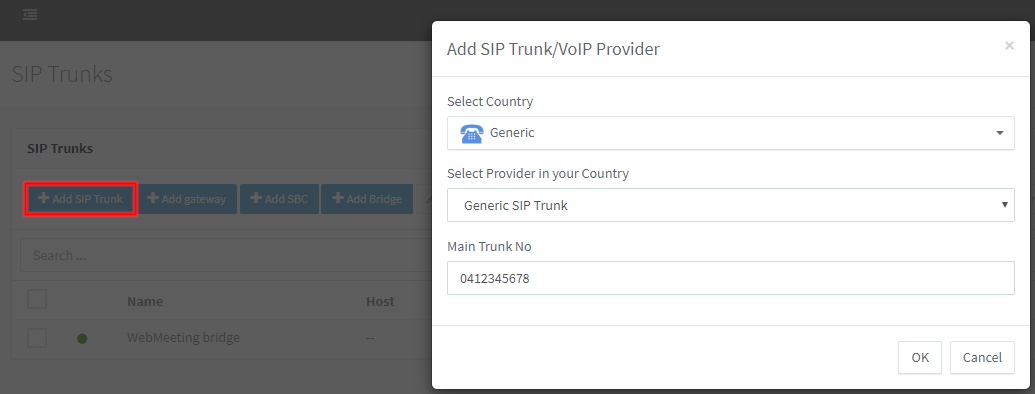3CX SIP Trunking
Before configuring 3CX, you must have created a SIP Trunk Extension within the customer portal at https://my.maxo.com.au/. You will require both the registration username and password before commencing.
If you wish to use inbound routing based on the DID or Phone number that was called, then you must enable "Send DID info to Asterisk/3CX (for inbound routes)" under Advanced Options on the SIP Trunk in the My Account portal.
Login to your 3CX server, and navigate to 'SIP Trunk', located on the left hand menu
Select "Add SIP Trunk" and complete the following fields;
- Country: Generic
- Select Provider in your Country: Generic SIP Trunk
- Main Trunk No: The DID, or inbound number, you wish to use as the primary number.
On the "Generic SIP Trunk" page, on the General tab, modify the following fields, copying the details from the SIP Trunk in https://my.maxo.com.au/
- Enter name for Trunk: MaxoTel
- Registrar/Server/Gateway Hostname or IP: SIP Proxy
- Number of SIM Calls: The number of lines, or concurrent calls, supported by your MaxoTel service
- Type of Authentication: Register / Account Based
- Authentication ID (aka SIP User ID): Registration Username
- Authentication Password: Extension Password
Note: Depending on your 3CX version, you may need to disable 'Auto Discovery' on this page.
Select the Options tab and modify the following fields:
- Re-Register Timeout: 120
- Transport Protocol: UDP
Note: Configuration of other 3CX features and settings on this page, such as DID routing, are outside of the scope of what MaxoTel can support and you should refer to the 3CX support documentation.
From the "SIP Trunks" page, click "Enable All". If details have been entered correctly and your 3CX server is connected to the Internet, 3CX will register and the status icon on the newly created SIP Trunk will change to green.
We also recommend you whitelist our primary SIP server's IP address within 3CX, to prevent accidental blocking and subsequent registration issues. For information on how to perform this step, please see 3CX Suddenly Loses SIP Trunk Registration
In order to make calls, you may need to configure "Outbound Rules" to route calls via your MaxoTel SIP Trunk. You should refer to the 3CX support documentation for details.
 Australian Sales team about our phone system plans?
Australian Sales team about our phone system plans?