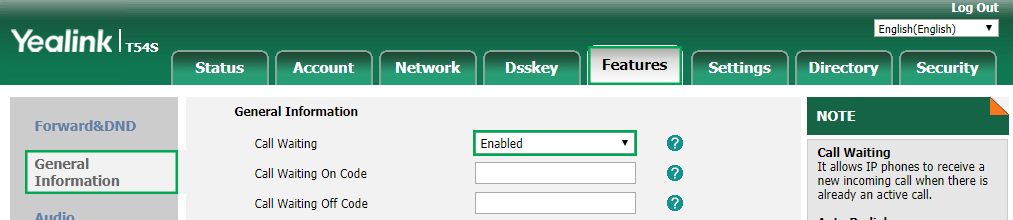Disable Call Waiting on Yealink Phones
Some customers don't want calls coming to their phone, when they are already on a call. This can be disabled on the Yealink devices, by turning off 'Call waiting' either through the handset menu, or through the web-configuraiton page of the Yealink device.
Through Phone
To enable or disable Call Waiting on the Yealink phones via the handset menu, click the Menu and then click Features, and then 'Call Waiting'.
Now toggle the 'Call Waiting' to Disabled (or enabled if you want to turn it on), and then click 'Save'.
Through Web-Config
To enable or disable Call Waiting on the Yealink phones via their web configuration, first retrieve the IP Address. To do this, the press the 'OK' button in the middle of the D-Pad. The IP Address should show up in the Status Page. Enter The IP Address into your web browser.
Once you are on the Web Configuration page enter the username and password. By default the username will be 'admin' and the Password will be 'admin'.
Once you have successfully logged in, click on the 'Features', across the top, and then 'General Information' on the left.
Now toggle the 'Call Waiting' to Disabled (or enabled if you want to turn it on), and then click 'Confirm' down the bottom.
 Australian Sales team about our phone system plans?
Australian Sales team about our phone system plans?