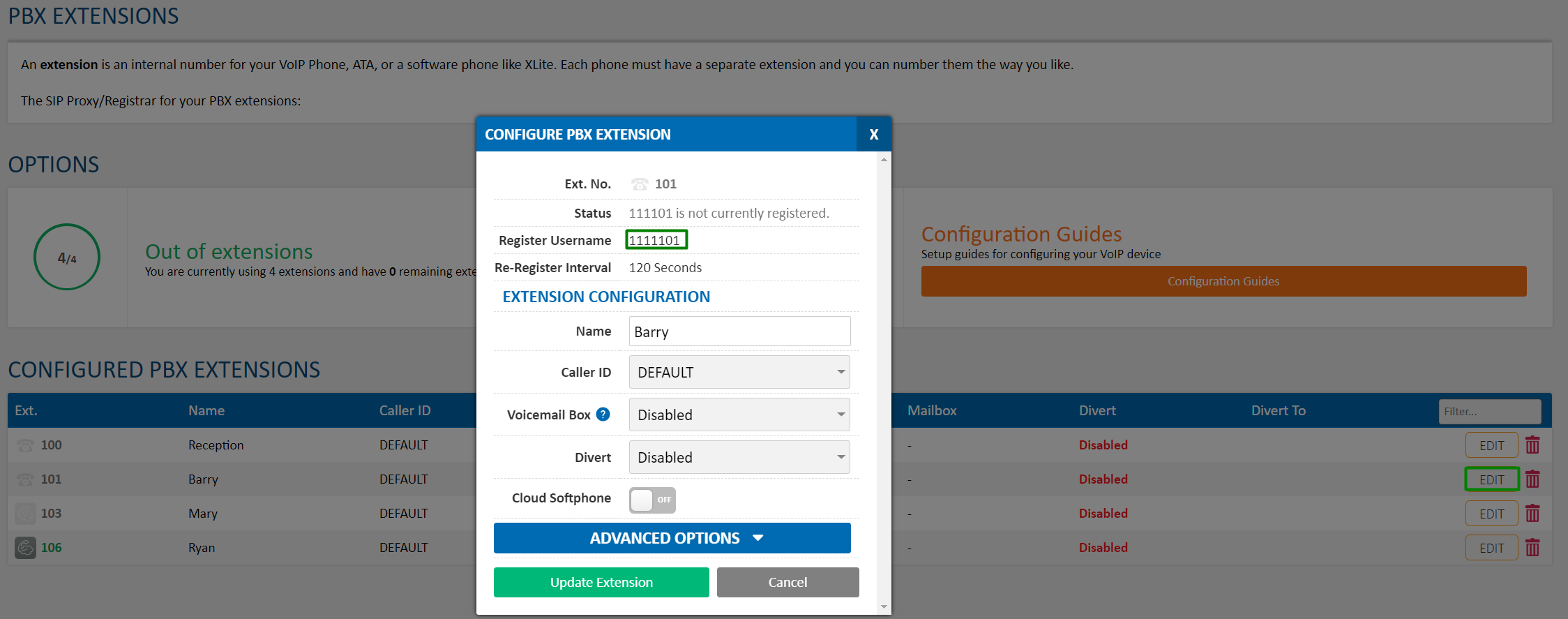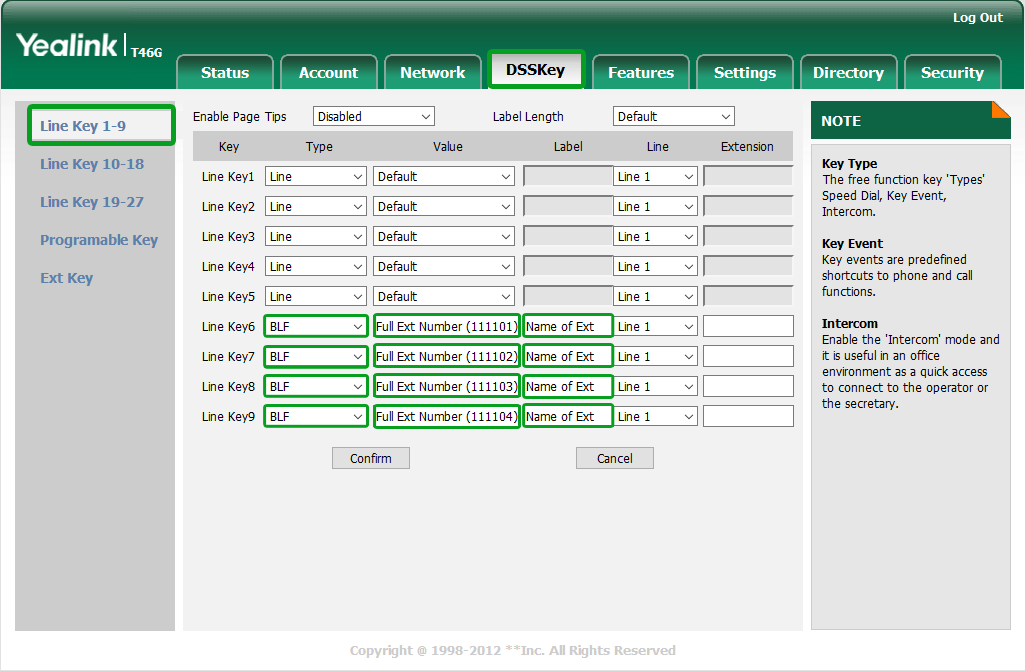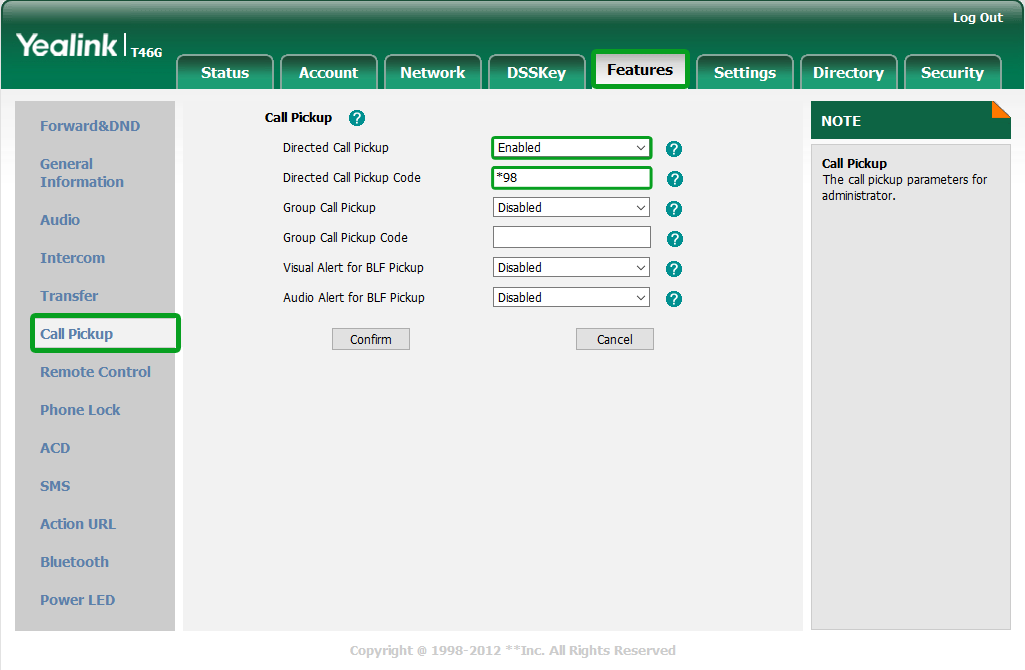Yealink BLF Configuration
This manual is designed to guide customers through setting up the BLF (Busy Light Function) feature on compatible Yealink phones. The guide will presume you have already configured the VoIP registration settings. If you still need to register the phone to MaxoTel, please check the Setup Guides page or call MaxoTel on 1800 12 12 10.
BLF keys on the phone can be configured in two ways, either using the web interface or directly on the handset. Each of these are broken out into their relevant section below.
Date created: Sep 13, 2016
Last modified: Apr 20, 2021
Would you like to speak to our  Australian Sales team about our phone system plans?
Australian Sales team about our phone system plans?
 Australian Sales team about our phone system plans?
Australian Sales team about our phone system plans?